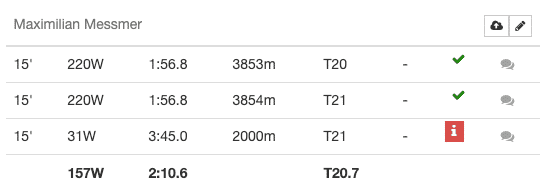Instead of manually entering ergometer results in Tracklete you can link your Concept2 Logbook account to automatically sync your ergometer scores. Here’s how:
1. Requirements
Before continuing, make sure you can synchronise your ergometer with the C2 Logbook. Here’s everything you need:
- A Concept2 ergometer
- The Concept2 Ergdata app on your phone or computer, (Android) (iOS) (PC/MacOS)
- An Concept2 logbook account (https://log.concept2.com)
- Working synchronisation between Ergdata and Concept2 logbook (https://www.concept2.com/service/software/ergdata/how-to-use/syncing-workouts-to-your-online-logbook)
2. Linking your Logbook account with Tracklete
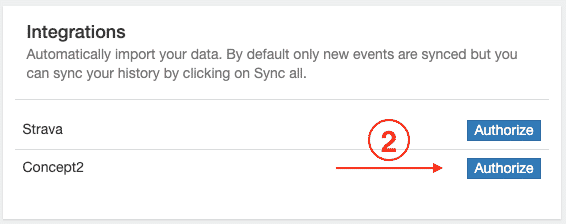
Step 1) Go to your profile
Step 2) Under Integrations, click “Authorize” next to Concept2
Step 3) You’ll be redirected to the C2 Logbook website. Click on “Approve Tracklete” to give us access to your training results.
Step 4) You’ll get back to the Tracklete website and if all worked well the linking will be confirmed.
3. Viewing your synchronised Logbook events: the Erg Tracks page
After syncing the C2 logbook, check out the Erg Tracks page. Here you can manage all tracks synchronised between the Logbook and Tracklete. On the page you can:
① Toggle the view to show all tracks or only unlinked tracks
② Check the C2 Logbook for new scores
③ View information about synchronised tracks
④ See the date and time of the track from the C2 Logbook
⑤ Link tracks to events
⑥ Unlink tracks from events
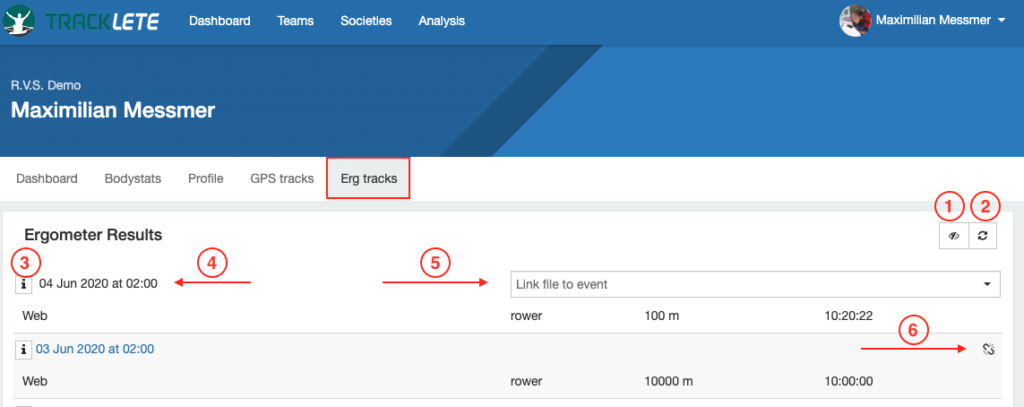
4. Synchronising your Logbook scores with Tracklete
Synchronisation interval
After linking your Logbook account to Tracklete, all new workouts will be synchronised with Tracklete automatically. Tracklete is checking the Logbook every 20 minutes if new trainings were added and if so, we import the scores to Tracklete. If you have a training scheduled within 3 hours the synchronisation time decreases and we check up to every 2 minutes whether new scores are available.
Manually trigger synchronisations
If you just can’t wait for the automatic synchronisation, you can also manually trigger Tracklete to check the logbook for new scores. This can be done in two ways:
1. From the “Erg Tracks” page. Click the synchronisation icon, see below
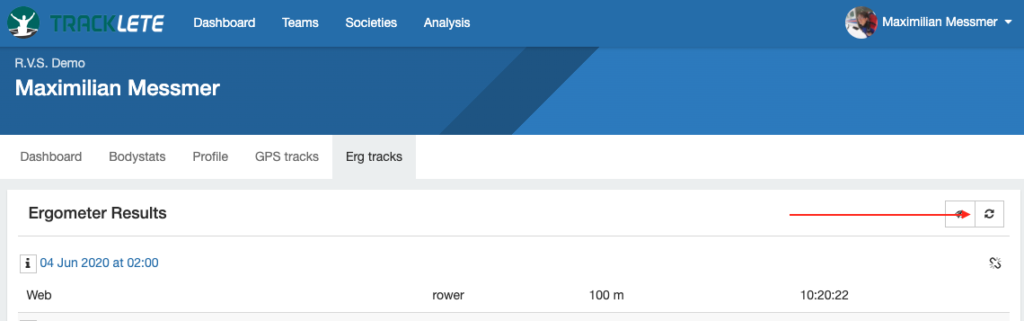
2. From an ergometer event. You’ll find the synchronisation icon in the scores section, see below.
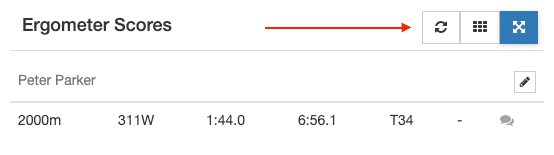
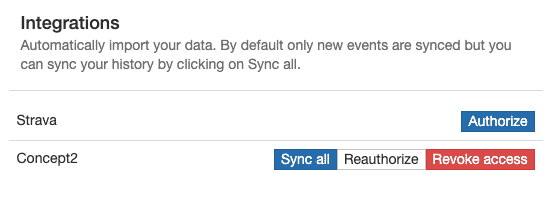
Importing old scores
After linking the Logbook to Tracklete all new workouts will be synchronised with Tracklete. To import the full training history, you need to manually start a full synchronisation. For this, either go to the “Erg Tracks” page or your profile and click the “Sync all” button next to the Concept 2 integration
5. Linking scores to events
Automatic linking
Scores imported from the logbook will be linked automatically to Tracklete session, if you have only one event in Tracklete within +/- 1h of when you started rowing on the erg.
Manual linking
In case the manual linking goes wrong, you can always manually link scores. For this, either check on your Dashboard for unlinked Erg Tracks or navigate to the Erg Tracks page. Find the unlinked Track and either link it to an existing event or create a new event.
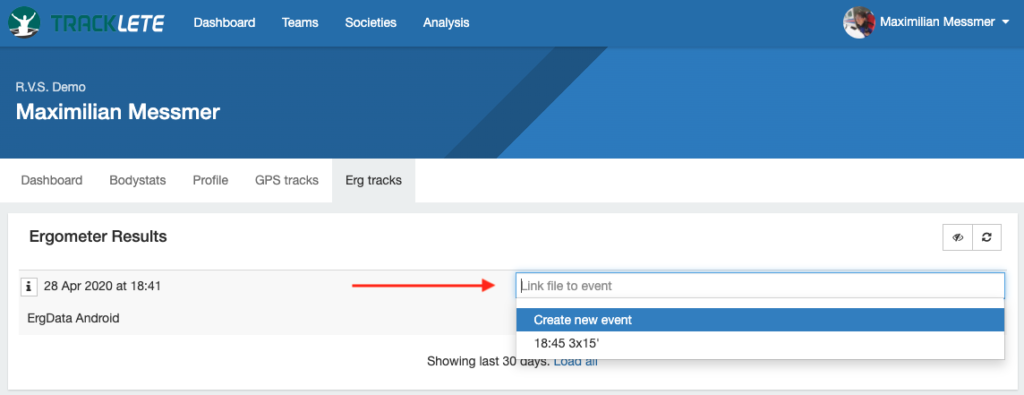
6. Viewing scores in events
When linking a Concept2 track to an Tracklete event, you will see the pre-filled scores in the event as well as an indication where the scores come from, see example below. In the case that the scores come from Concept2, a green checkmark is shown. In the example below I have manually adapted the 3rd piece. As a result a red info marker is shown to let you know that this score does not come from the C2 logbook. You can click the green checkmark and the info button to get additional information about the workout.